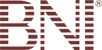Knowledgebase
Portal Home > Knowledgebase > IPhone > Setting Up Email
Setting Up Email
Setting Up Email for the Apple iPhone
Newer Versions of iPhone
- Tap "Settings" app
- Tap "Mail, Contacts, Calendars"
- Tap "Add Account..."
- Tap "Other" (bottom option)
- Tap "Add Mail Account"
- Enter Name, address (full email user@domain.com), and password.
(iPhone will attempt to guess your settings. Allow ~1 minute for it to fail.)- Select IMAP.
(It's the default. The option you've selected will be highlighted blue.)- Under "Incoming mail server"
- Set "hostname" to mail.yourdomain.com
- Set "username" to email@domain.com
- Set "password" to your password
- Under "Outgoing mail server"
- Set "Host name" to mail.yourdomain.com
- Set "User name" to email@domain.com
- Set password to your password
You are now ready to send and receive emails via your iPhone.
![]() Add to Favourites
Add to Favourites  Print this Article
Print this Article
Also Read
Powered by WHMCompleteSolution